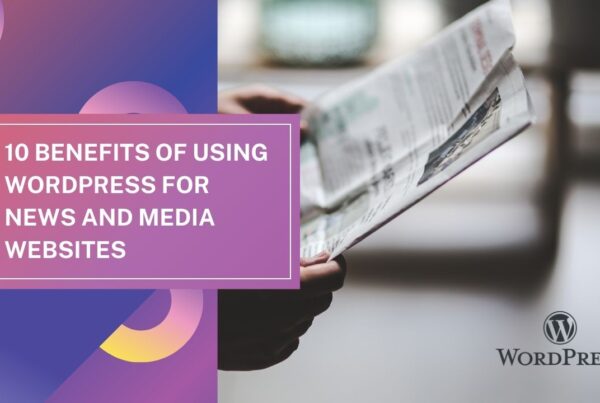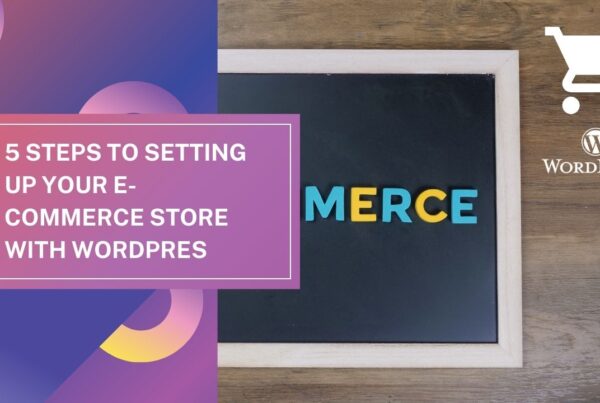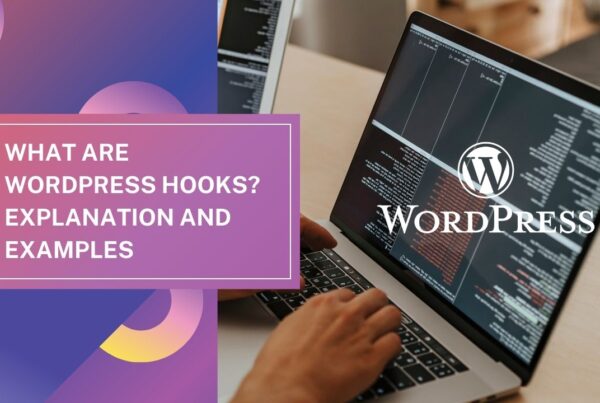WordPress is one of the most widely used Content Management Systems (CMS) on the internet. It powers over 40% of the websites on the internet. One of the reasons for its popularity is the ease with which one can customize the look and feel of the website with themes. In this blog, we will take a look at How to Create a WordPress Theme from scratch.
Before we get started, let’s understand what a WordPress theme is. A WordPress theme is a collection of files that dictate the look and feel of your WordPress website. It includes everything from the layout, fonts, colors, images, and other design elements that make up your website. Creating a WordPress theme can seem like a daunting task, but we will break it down into simple steps.
Step 1: Choose a Design
The first step is to choose a design that you would like to implement on your website. You can choose from one of the many free WordPress themes available on the internet or create your own design. If you choose to create your own design, you will need to have some basic knowledge of HTML, CSS, and PHP.
Step 2: Set Up Your Development Environment
Once you have chosen a design, you need to set up your development environment. This includes installing WordPress on your local computer, installing a code editor, and setting up a testing server.
Step 3: Create the Basic Structure
The next step is to create the basic structure of your WordPress theme. This includes creating a folder for your theme and creating the necessary files, such as the index.php file, the header.php file, the footer.php file, and the style.css file.
When creating a WordPress theme, there are several files that are required for it to function properly. Here is a brief description of each of the necessary files in a WordPress theme:
- index.php – This is the main file of your WordPress theme. It contains the code that WordPress uses to display the content on your website.
- style.css – This file contains the CSS styles for your theme. It is used to control the appearance of your website, including fonts, colors, backgrounds, and layout.
- functions.php – This file contains PHP code that adds functionality to your theme. You can use it to create custom post types, add custom fields, and create custom functions.
- header.php – This file contains the code for the header section of your website. It typically includes the site title, logo, and navigation menu.
- footer.php – This file contains the code for the footer section of your website. It typically includes copyright information and links to social media profiles.
- sidebar.php – This file contains the code for the sidebar section of your website. It typically includes widgets, such as a search bar, categories, recent posts, and social media icons.
- page.php – This file controls the layout of your WordPress pages. You can use it to create custom page templates for different types of pages on your website.
- single.php – This file controls the layout of your WordPress posts. You can use it to create custom post templates for different types of posts on your website.
- archive.php – This file controls the layout of your WordPress archive pages, such as category and tag pages.
In addition to these necessary files, you may also want to include additional files for custom post types, custom taxonomies, and custom templates.
Step 4: Add Functionality
The next step is to add functionality to your WordPress theme. This includes adding WordPress functions such as the wp_head() and wp_footer() functions, which are required for WordPress to function properly. You can also add custom functions to your theme to add additional functionality.
Step 5: Add Style and Design
The next step is to add style and design to your WordPress theme. This includes adding CSS styles to your style.css file and customizing the layout and design of your theme.
Step 6: Test Your Theme
Once you have completed your WordPress theme, it is important to test it to ensure that it works properly. This includes testing your theme on different browsers and devices to ensure that it is responsive and works well on all platforms.
Step 7: Publish Your Theme
Once you have tested your WordPress theme and are satisfied with the results, you can publish it on the WordPress repository or on your own website.
Requirements:
To create a WordPress theme, you will need the following:
- A local development environment (such as XAMPP or WAMP)
- A code editor (such as Visual Studio Code or Atom)
- Basic knowledge of HTML, CSS, and PHP
- Access to the WordPress Codex
When creating your WordPress theme, it is important to structure your files properly and follow best practices for WordPress development. Here are a few tips to keep in mind:
- Use proper indentation and formatting in your code for readability.
- Use WordPress functions and hooks to add functionality to your theme.
- Use a child theme if you want to modify an existing theme.
- Include comments in your code to explain what each section does.
By following these tips and using the necessary files for a WordPress theme, you can create a beautiful and functional website that meets your needs.
Creating a WordPress theme may seem like a daunting task, but with the right tools and a basic understanding of HTML, CSS, and PHP, you can create a beautiful and functional WordPress theme that can be used by millions of people on the internet. So, roll up your sleeves and get started on creating your own WordPress theme today!